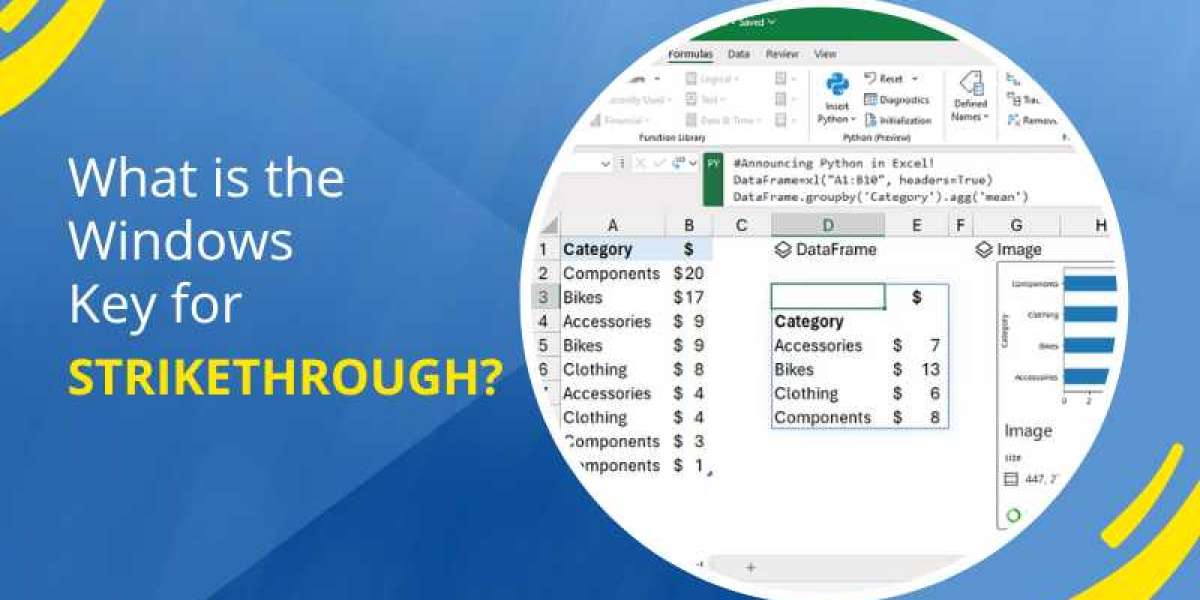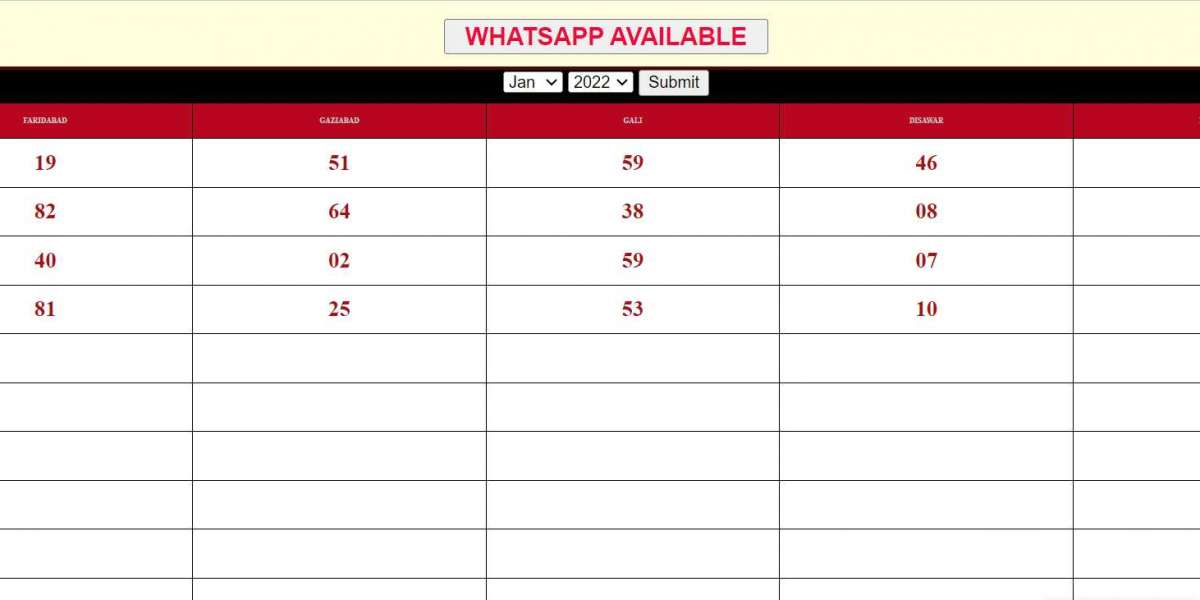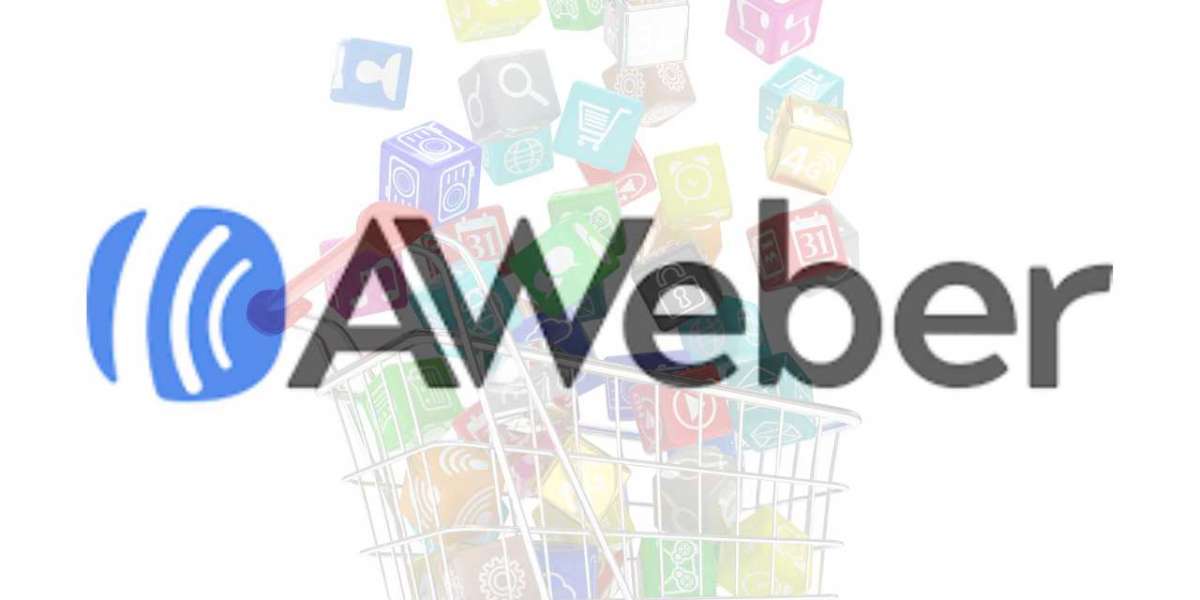A Strikethrough is a crossed-out text with a horizontal line to indicate an error in the text. Usually, it is used in group projects when more than one person is working on the same document.
It allows the user to go through the text and strike through a word, group of characters, sentences, lines or paragraphs to eliminate the text without removing it.
How To Strikethrough on MS Word?
If you're here, you must be curious about ways to use strikethrough on MS Word. This article will explain various ways to use strikethrough on MS Word, including Ribbon, Ribbon guide shortcuts, font windows and more.
Via the Strikethrough Icon from the Ribbon
- Open the Word Document and select the text you want to strike out.
- Navigate to the Home tab and tap the ‘ab’ icon. Voila! You're done.
Via Ribbon Guide Shortcuts
- Select the text you want to strike out and use the strikethrough key shortcut Alt+H+4 sequentially.
- To remove it, you simply select the struck-out text and tap the ‘Strikethrough’ option again.
Via Font Dialog Box
- Select the text you want to strike out and tap the small diagonal arrow next to the Font section. You can also use Ctrl+D.
- In the Font window, click the ‘Strikethrough’ option under the ‘Effects’ section.
- Lastly, tap ‘OK’ or simply use Alt+K.
Similarly, you can also double strikethrough a text by choosing the ‘Double Strikethrough’ under the ‘Effects’ section.
Via Custom Shortcut Key
You can create your customised shortcut key to access the strikethrough shortcut option.
- Tap the ‘File’ tab and then the ‘Options’ tab.
- Now, tap the ‘Customise Ribbon’ option from the left panel.
- From the drop-down menu, select the ‘Customise’ button and visit the ‘Home Tab’ option.
- Then, choose the ‘Strikethrough’ tab and tap the ‘Press new shortcut key’ option.
- Press the keys you want to use as shortcut keys to the strikethrough feature.
- Lastly, tap the ‘Assign’ tab to confirm your shortcut for strikethrough.
To Conclude
This article takes you through a brief guide to the various ways of using the Strikethrough feature on MS Word.